Identifying Missing Product Data
Reliable product data is an essential resource in order to provide your budtenders with the right information at checkout as well as give your customers an accurate online menu. In order to help you stay on top of your product data, POSaBIT offers an easy way to identify which products are missing vital information.
The "Missing Product Data" page provides a quick and easy way to identify which products are missing data such as weight, brand, strain, and flower type. This article walks through how to use this feature in order to guarantee all of your products contain this essential information.
How to use the "Missing Product Data" page:
- Login to the POSaBIT web portal
- Navigate to the "Missing Product Data" page found under the inventory drop down at the top of the page.
- Select "Review Records" on the product detail you would like to filter on from the 4 available options (weight, brand, strain, and flower type)
- Once selected you will be taken to a filtered down view of the product details page showing every product that is missing the selected product detail data type.
- For example if you select "Review Records" on the Missing Product Brand filter, you will be shown all products that are missing a brand
- On this filtered down view of the product details you can then either bulk edit multiple products to apply one data type to all selected products or edit each product individually. Below are instructions on how to perform each of these edits.
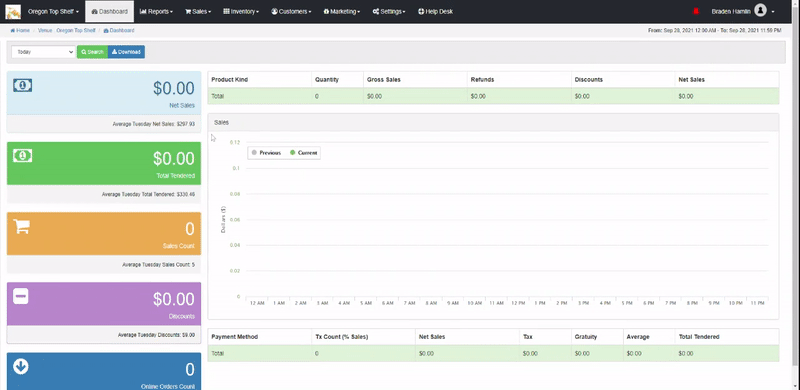
How to bulk edit product details for missing product data:
- Follow the instructions described above to generate a view of all product that are missing a certain data type.
- Using the checkboxes on the left hand side of the table, select all products that you would like to bulk edit.
- Once you have selected all products you wish to bulk edit, press the orange button labeled "Edit Checked" in the top right hand of the screen
- On the "Edit Multiple Products" page, set the product detail that you wish to edit.
- After filling out the missing data for the bulk edit, press the blue "Save" button at the bottom of the page to fill in the missing product data for all products
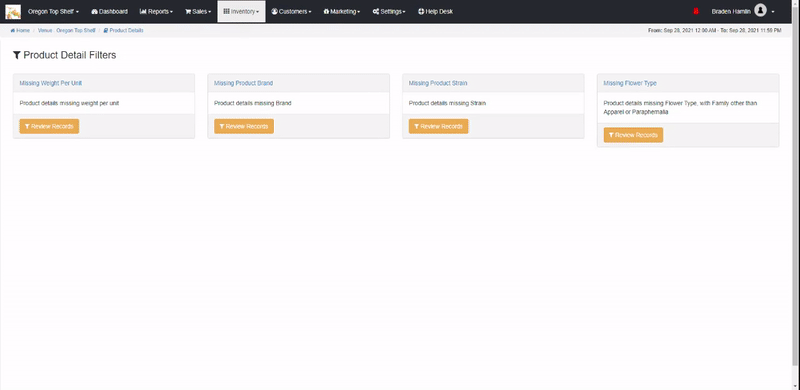
How to edit a product's individual product details:
- Follow the instructions described above to generate a view of all product that are missing a certain data type.
- Identify a product that you wish to edit and press the green "Edit" button in the corresponding row.
- On the product detail edit screen for that product, identify what information is missing then select the correct data for that products
- Once you have selected the proper data setting for the missing information on that product, press the blue "Save" button at the bottom of the screen to save the product details for that product.
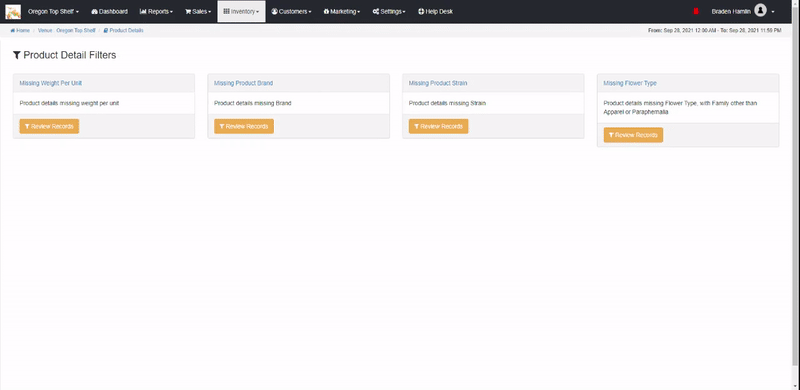
For additional assistance please reach out to POSaBIT support @ 1 (855) POSaBIT OR SUPPORT@POSaBIT.COM
