How to Use Weighable Products
Weighable product types allow you to specify pricing tiers in order to sell specific amounts of bulk products. Once a product is enabled as weighable you can create preset pricing tiers. These pricing tiers allow you to have the option to sell the bulk products in preset amounts, with the amounts displayed on the POS or you can allow the budtender to use the 'exact wight' option to manually enter the amount being sold.
To enable weighable pricing, follow the steps below:
- Log in to the POSaBIT web portal
- Select Product types under the Inventory drop-down located at the top of the screen
- Select Edit on the specific product type you would like to change to weighable OR create a new product type using the blue New Product Type button in the top right of the screen
- You should now see the editing options for that specific product type.
- Scroll down and locate the checkbox labeled Weighable
- Click on the checkbox to enable this product type as weighable
- Next, you will select the type of Tier Pricing from the field labeled Tier Pricing.
- Select one of the following options:
- No Tiered Pricing: Select if you don't want tiered pricing.
- Standard: Prices are totaled up as is.
- Cumulative: The total weight sold is totaled up from each pricing tier to calculate the cumulative price.
- Cumulative (mix and match): The total weight sold is totaled up from all pricing tiers to calculate the cumulative price, based on total weight sold.
- Press the blue Save button found at the bottom of the screen.
When this flag is enabled, it changes the product weight from 'units' to 'grams'. Then from there, you can setup pricing tiers, and then choose whether they want the amounts to be present on the POS and shown as buttons, OR they can turn on the 'exact weight' option, and allow budtenders to manually enter in how much they are selling (this is often used where a store does deli style are weighs their bud in front of the customer) Also with the 'exact weight' option, we allow a 'variance'. i.e. If the variance is set to 0.03 for example, and the budtender weighs out 1.03 grams, the customer will still get the 1g price. However, if they go over 1.03g, then the price starts to get prorated based on the next pricing tier. Learn how to set up pricing tier's HERE
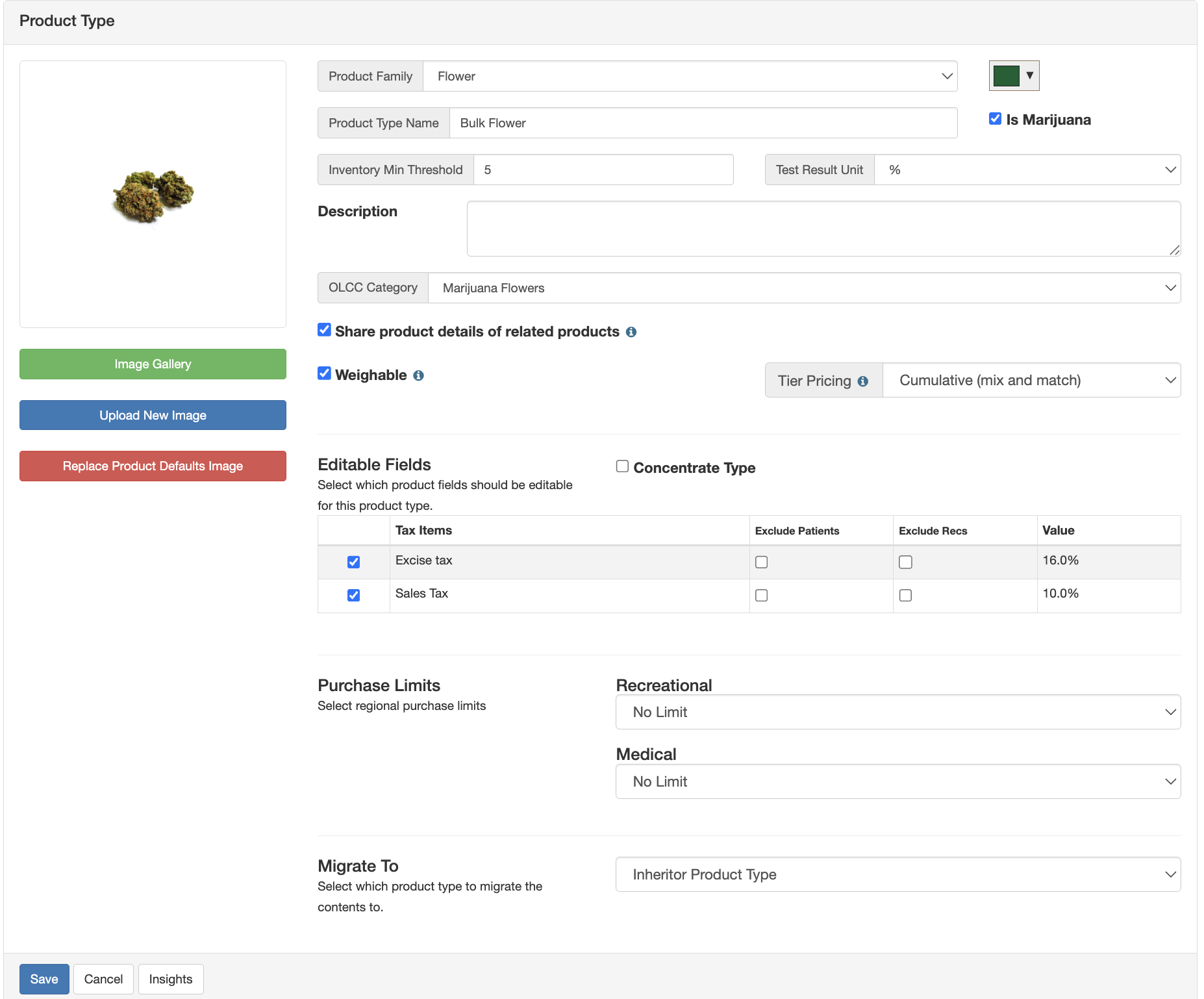
For additional assistance, please reach out to POSaBIT support @ 1 (855) POSaBIT OR SUPPORT@POSaBIT.COM
