Setting up Tiered Pricing
Tiered pricing is a great way to set different price points when selling bulk products. Using preset product quality's allows you to easily price out different brands and strains. In addition, you have the ability to set price points for as many weights as you wish in order to guarantee your products are priced exactly how you want them.
In order to set up tiered pricing follow the steps below:
- Login to the POSaBIT web portal
- Navigate to the Tier Pricing page located under the Inventory drop-down
- Select Tier Weights on the top left of the page
- Using the green Edit button on each weight you can set the desired weights you want to use to active and the rest to in-active
- Once the correct weights are set, click Back to Tiers in the top left of the page
- Now select the blue New Tier button in the top right of the screen
- Here you will be able to name the pricing tier such as "Top Shelf" and set a price point for each active weight
- Once all desired price points are set, click the blue Save button in the bottom left of the page.

Once different price points are set up for each type of bulk product you are selling, you can designate how these prices should be applied for each product type. Tiered pricing can be applied in 3 different ways, standard, cumulative, and cumulative (mix and match).
- Standard: prices are totaled up as is
- Cumulative: total weight sold is totaled up from each pricing tier to calculate the cumulative price
- For example: if there are 1g, 2g, and 4g, price points set up, and a customer purchases 5g from a tier, then we'd calculate the price based on the 4g price ($140) - (5/4 of $140 = $175)
- Cumulative (mix and match): total weight sold is totaled up from all pricing tiers to calculate the cumulative price, based on total weight sold
To set how your tiered pricing will be applied follow the steps below:
- Login to the POSaBIT web portal
- Select "Product Types" found under the inventory drop-down located at the top of the screen
- Either create a new product type with steps found HERE or locate an existing product type and press the green "Edit" button
- Scroll down and locate the drop-down labeled "Tier Pricing" on the right hand side of the screen
- Select one of the methods for applying tiered pricing for this product type or select "No Tier Pricing" if you do not wish to use tiered pricing on this product type
- Scroll to the bottom of the screen and press the blue "Save" button
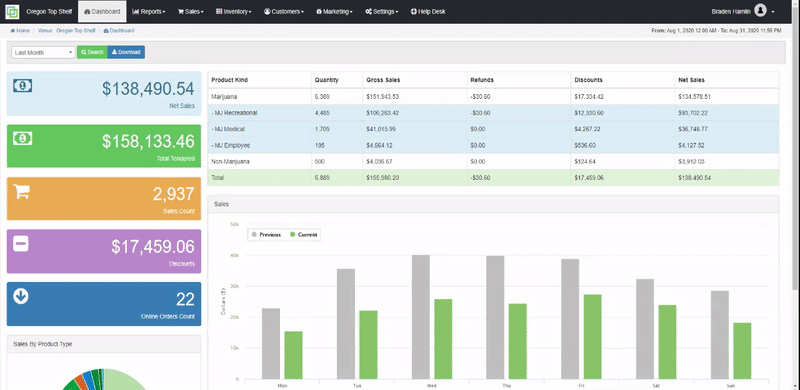
For additional assistance please reach out to POSaBIT support @ 1 (855) POSaBIT OR SUPPORT@POSaBIT.COM
