Merchant Level Tiered Pricing
Tiered pricing is a great way to set different price points when selling bulk products. Using preset product quality's allows you to easily price out different brands and strains. Additionally, by setting tiered pricing at the merchant level, you can easily compare price points across all venues to ensure that they are all priced as intended.
Note: Tiered pricing can only be used for 'weighable' products. Learn how to set up a new 'weighable' product HERE
In order to set tiered pricing at the merchant level, follow the steps below:
- Login to the POSaBIT web portal
- Navigate to the Merchant Dashboard
- Locate and select 'Tier Pricing', which can be found under the inventory dropdown at the top of the screen
- Select Tier Weights on the top left of the page
- Using the green Edit button on each weight you can set the desired weights you want to use to active and the rest to in-active
- Once the correct weights are set, click Back to Tiers in the top left of the page
- Now select the blue New Tier button in the top right of the screen
- Here you will be able to name the pricing tier such as "Top Shelf", designate which venue this tier applies too, and set a price point for each active weight
- Once all desired price points are set, click the blue Save button in the bottom left of the page.
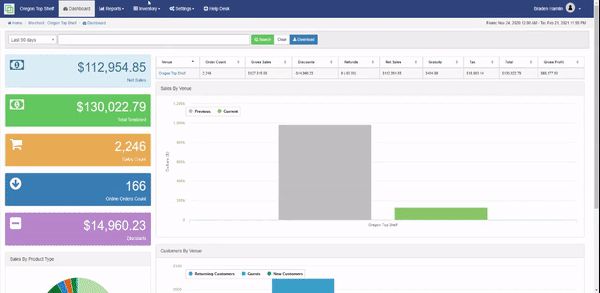
To learn more about tiered pricing at the venue level, as well as how to activate tiered pricing for specific products click HERE
For additional assistance please reach out to POSaBIT support @ 1 (855) POSaBIT OR SUPPORT@POSaBIT.COM
