CCRS - How to Disable Automatic File Upload
The new Cannabis Central Reporting System (CCRS) requires your venue submit 7 different reports at least once a week. These reports provide the state with an overview of your inventory, sales, transfers and more. In order to save you time and effort, we decided to automate both the file creation and upload of these files to your CCRS account. By default, POSaBIT will generate and upload each of these 7 reports every night as needed. For example, if a report stays static such as the area report, then it isn't required to be uploaded until an area is added, removed, or updated. In that case, POSaBIT won't generate a new file for that report until something changes and CCRS needs to be updated.
However, if your venue would like a little more control over the files that are uploaded to your CCRS portal, then we also give you the option to disable the automatic upload feature. Note: If you disable automatic uploading you will need to manual upload each file. Click HERE to learn how to manual upload CCRS files from POSaBIT.
Follow the steps below to disable to automatic upload flag:
- Login to your POSaBIT web portal.
- Select "Traceability" from the settings tab found at the top of the page.
- Click the checkbox labeled "Disable Automatic CCRS Upload" so that it is checked.
- Finally, press the blue "Save" button found at the bottom of the page.
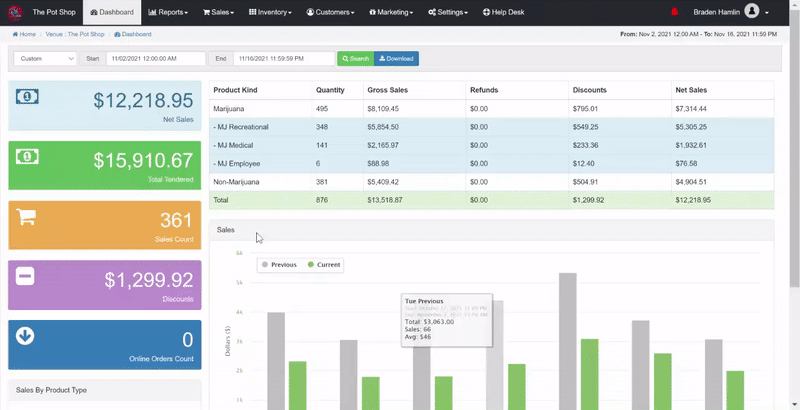
For additional assistance please reach out to POSaBIT support @ 1 (855) POSaBIT OR SUPPORT@POSaBIT.COM
