How to Create a "Buy X Get Y" Discount
Discounts are an effective way to immediately increase sales while also attracting new customers to your venue. However, the type of discount plays a vital role in the effectiveness of each promotion. Although traditional discounts can be effective, "Buy X Get Y" or BOGO discounts have been an extremely popular and effective method for promoting your products. Whether you are trying to get rid of a slow moving product or looking for a increase in sales, "Buy X Get Y" discounts are an effective way to attract more customers.
How do "Buy X Get Y" discounts work?
- "Buy X Get Y" or BOGO discounts are a type of discount that promotes the sale of one product in order to get a discount on a separate product or products. Essentially working as a mini-reward system, you are able to set up different purchase criteria that when met gives a customer access to a discount on a separate product.
NOTE: If multiple products fit the criteria for the reward or "Y" product then the discount will be applied to the cheapest product that fills the get conditions
What are different types of "Buy X Get Y" Products?
- These discounts can be implemented in several different ways depending on what products you are attempting to promote. Below is a list of several ways that you can implement "Buy X Get Y" discounts:
- "Buy 3 Phat Panda Pre-rolls and get 1 free": This discount is a great example of how you can use a "Buy X Get Y" discount to increase the sale of a specific brand or product type.
- "Buy any OZ of flower and get a free glass pipe": This discount shows how you can use non-marijuana products as a gift in order to increase your overall sales for a specific product type.
- "Spend $100 and get 20% off the entire order": This discount demonstrates how you can set a purchase minimum in the get conditions. That way if the customer spends over this purchase minimum then they become eligible for a specific discount.
How to setup a "Buy X Get Y" discount:
- Login to the POSaBIT POS portal
- From the dashboard, press the marketing dropdown found at the top of the screen and select "Discounts"
- You will now see a list of all your current discounts, to create a new discount select the blue "New Discount" button found in the top right hand corner
- First, start off by giving your discount a name that identifies what the discount will be doing, this can be entered in the text field labeled "Name"
- Next, locate the drop down selector that is labeled "Applies To" (This should be found right next to the name field). Using this drop down, select "Buy X Get Y" in order to update the discount creation page with the required fields.
- Continue to fill out the rest of the details, sharing options, customer conditions, and order conditions as you would in any other discount. For more information on how to fill out these fields click HERE
- Now you will need to setup your 'Buy Conditions'. Buy conditions are used to set which products must be added to the cart in order to get the desired reward. Therefore, the buy conditions can be simplified as the X in 'Buy X Get Y'. Below are some helpful tips to consider when setting your buy conditions:
- 'Minimum Quantity' is the least amount of products the customer must buy in order to receive the reward or "Y" product. If the reward is the same as the buy product then DO NOT include the discounted reward in the buy conditions. For example: For the discount "buy 1 pre-roll get another pre-roll for $1" the minimum quantity for the buy condition would just be one.
- 'Min Amount $' can be used if you want to require the customer to spend a certain amount in order to get the reward.
- 'Min Weight' can be used if you want to require the customer to purchase a certain amount of product before they are able to receive the reward.
- Once you have properly set up you 'Buy Conditions', you will now need to set up you "Get Conditions'. Get conditions are used to set which products the customer will be able to apply their reward too. Therefore, if your thinking of the buy conditions as X then the get conditions would be the Y in 'Buy X Get Y'. Below are some helpful tips to consider when setting your get conditions:
- 'Type' refers to the type of discount you want the customer to receive as the reward. There are 4 different discount types to choose from.
- Dollar: Set a dollar amount that will be taken off the products price
- Percent: Set a percentage that will be taken off the products price
- Fixed Price: Set a fixed price for the specific product
- Custom: Allows the discount amount to be set manually from the point of sale system
- 'Amount' is used to determine how much of the discount you want to give as the reward. This is a dynamic field that depends on what type of discount is set. For example, when used with the percentage discount you are setting what percentage should be taken off the order.
- 'Get Quantity' can be used to set how many products the reward discount should be applied to.
- 'Type' refers to the type of discount you want the customer to receive as the reward. There are 4 different discount types to choose from.
- Finally, after you have set all preferences including the required buy and get conditions, press the blue 'Save' button at the base of the screen to save the discount\
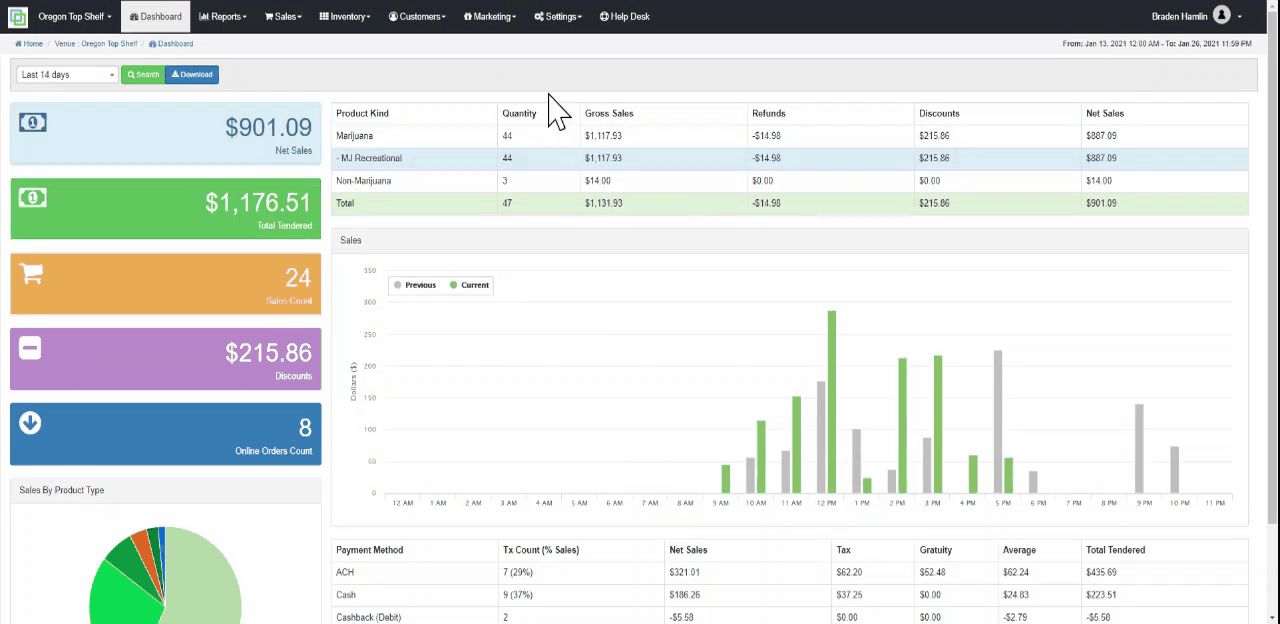
For additional assistance please reach out to POSaBIT support @ 1 (855) POSaBIT OR SUPPORT@POSaBIT.COM
