Strain Data Project on the POS (Washington Only)
In this article, you will get an overview of how the strain data project information can be utilized through the POS. This is only available in Washington state.
Enabling Strain Data for your Venue
To enable the Strain Data Project information for your venue, follow the steps below:
- Log in to the POS portal
- Go to the Settings tab --> Inventory Settings
- Under the Product Management section, select the checkbox next to the Enable StrainDataProject flag.
- The Strain Data information will now show on the POS. To learn how to enable this on your POSaBIT menu (if applicable) continue to the section below.
Enabling Strain Data on your POSaBIT Menu
- Log in to the POS portal
- Go to the Inventory tab -> Menu Feeds
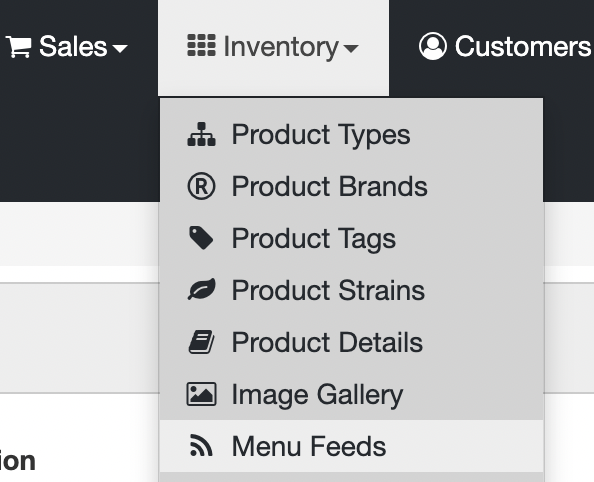
- Select the green Edit button on your POSaBIT Menu
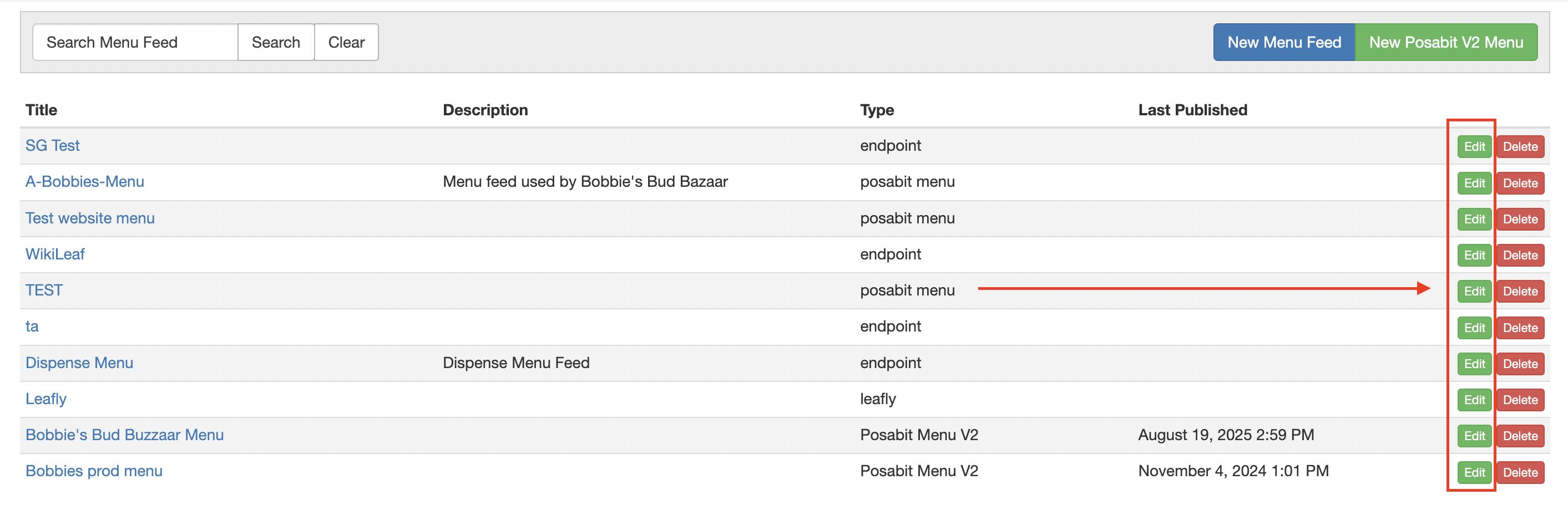
- Once on the correct menu, select the blue Edit button to get to the menu settings.
- Scroll to the bottom of the settings page and under the "Test Results Display Options," check the box next to the Display Terpene Compass and Save. The Strain Data Project information will now show on applicable products in your online menu.
Product Menu
We have added the Strain Data color icon to the product cards shown within the menu. This way, budtenders can easily identify what category any given product is. This is shown both in the icon view and the list view of the product menu.
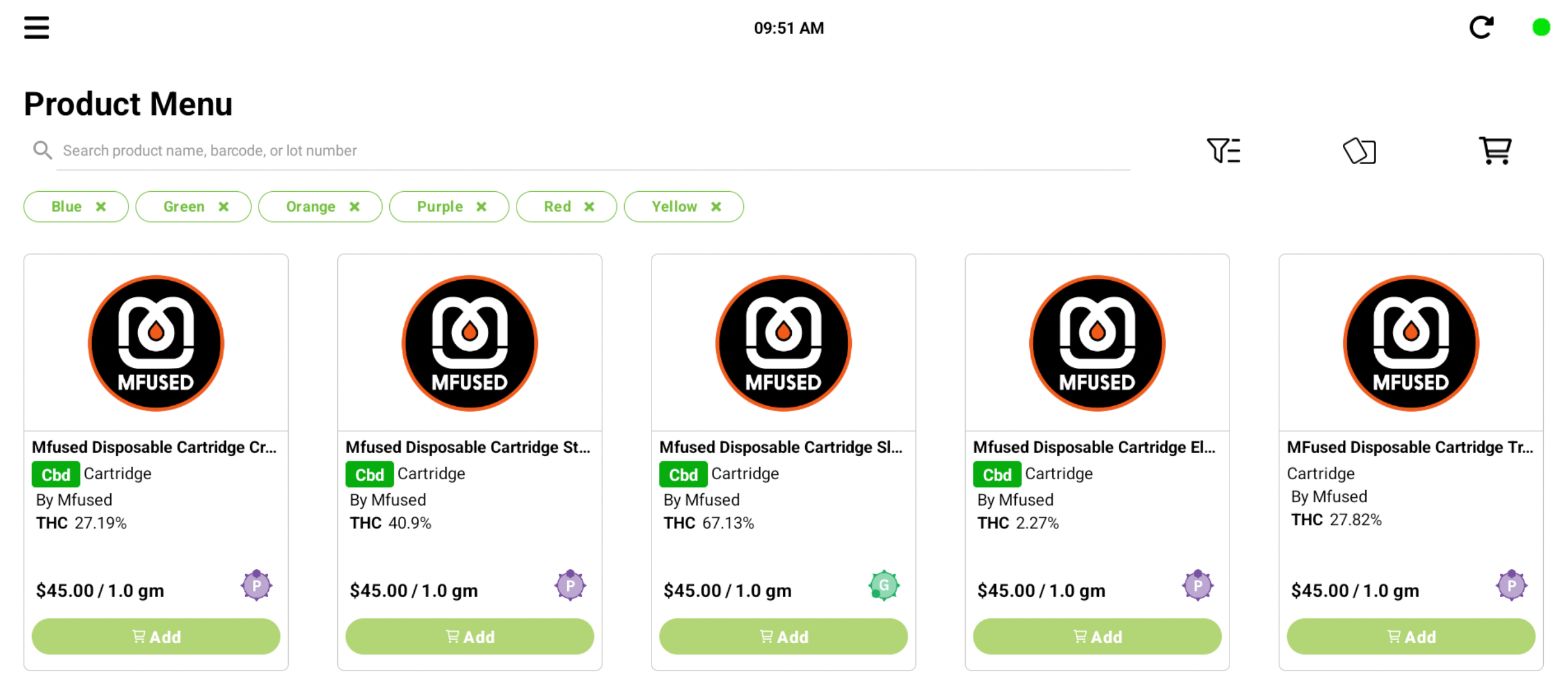
We have also added additional information to the product card when you click on it to see more information. The product card will include the color category, a description of the color, the closest related category, and an image of the strain data breakdown. See below for an example product:
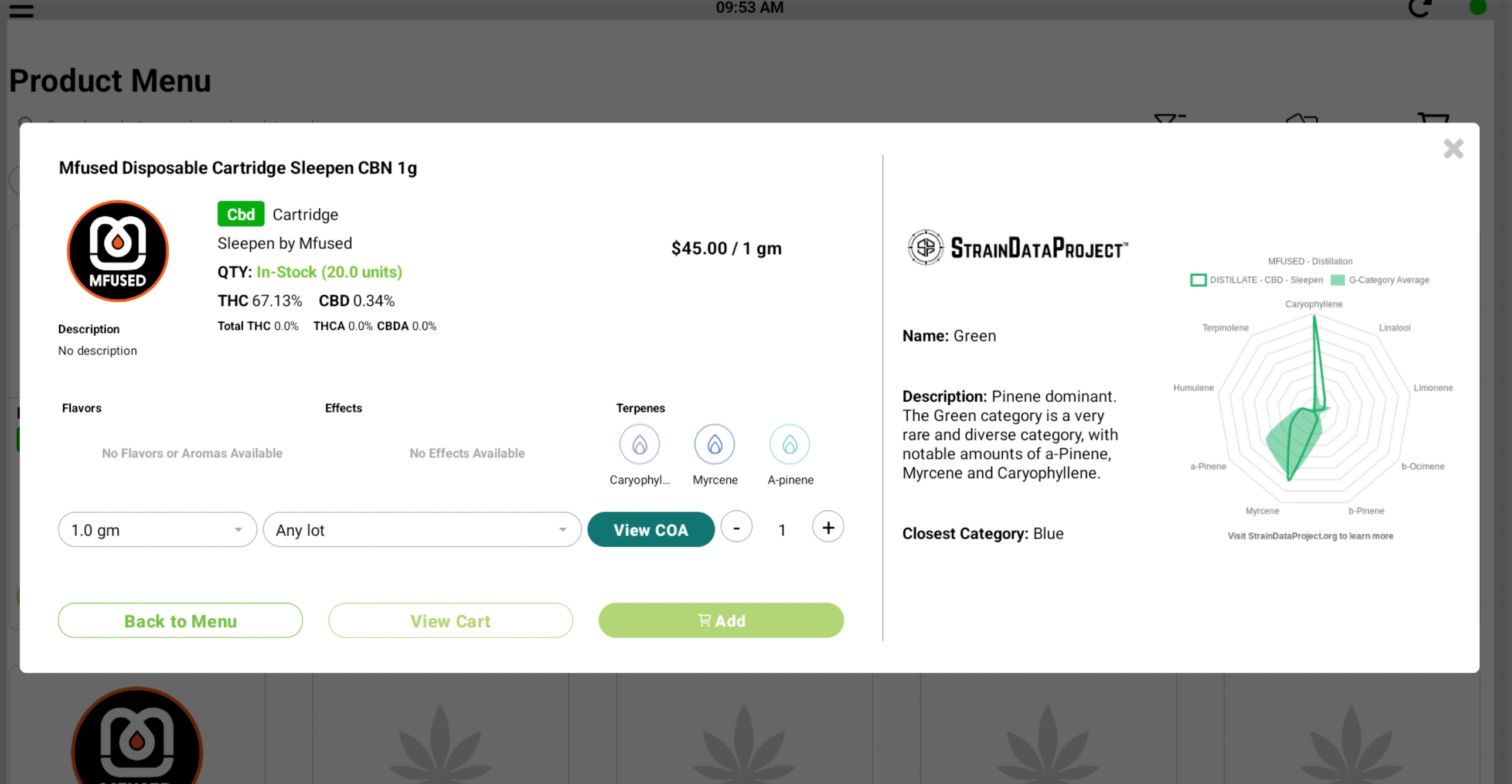
Customer Cart & Profile
The Strain Data information will also show on product cards when looking at a product that is in the customer's cart. It will look very similar to how it looks when viewing a product within the product menu.
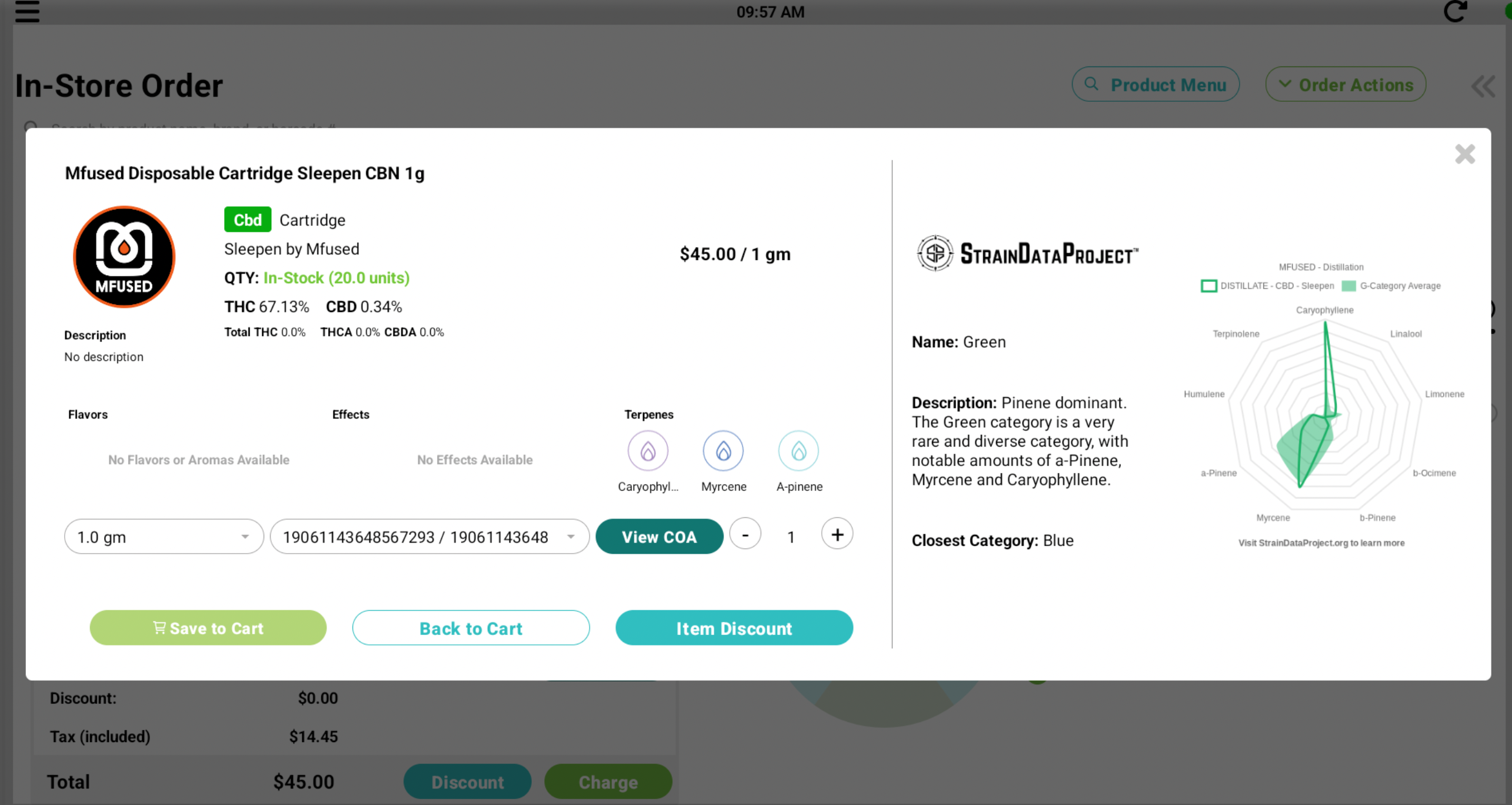
Another helpful feature is that the Strain Data color for a loyalty customer's recent purchases will be shown. Under the customers' Recent tab, each of the products they have recently purchased will show the Strain Data color category (if available).
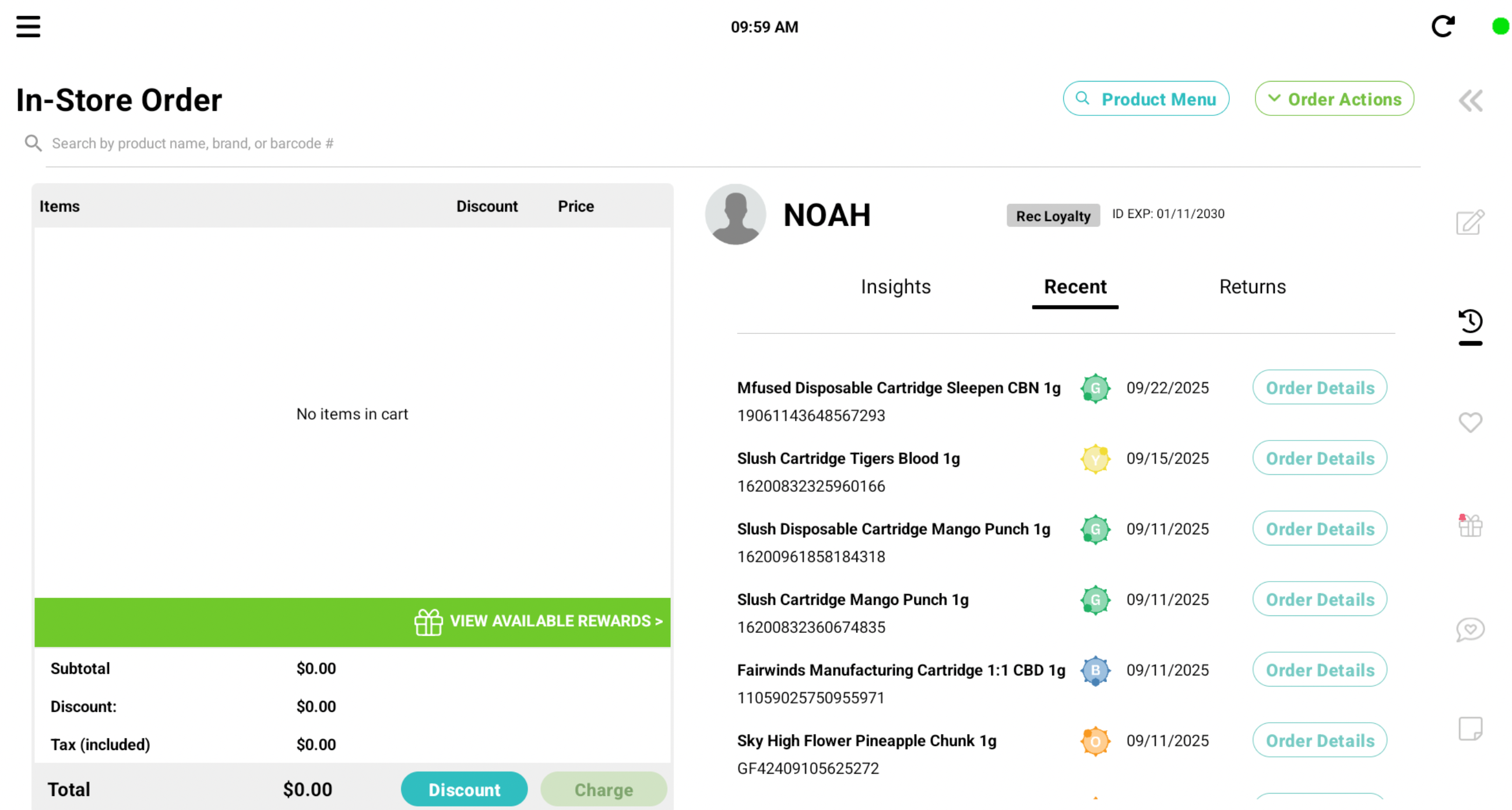
To learn more about the Strain Data Project, we recommend reaching out to Confidence Analytics. Contact info@ironstem.com or call (206) 743-8843.
For additional setup assistance, please reach out to POSaBIT support @ 1 (855) POSaBIT OR SUPPORT@POSaBIT.COM
