Inventory Transfers
When it comes to inventory transfers, POSaBIT will appropriately deduct inventory once the products have been transferred out, and also attach product details to all of the lots included in the transfer manifest if you are moving it to one of your other store locations - ultimately saving the receiving store time when intaking the transfer.
It is important to note, that a partial lot cannot be transferred out of the store - meaning there should be no sales tied to a lot that is being transferred out. If you are trying to transfer a lot that you have sold from, then split off the quantity you'd like to transfer out to associate it with a new lot number.
Let's walk through the process for creating a Transfer Manifest:
- Identify each lot that you'd like to transfer out, and ensure there are no sales associated with any of the lots. If you're transferring units from a lot you've already sold from, then split off the quantity you'd like to transfer out to generate a new lot number.
- To generate the transfer manifest, select Inventory, and hit the Transfer Manifests tab.
- Hit the 'New Transfer Manifest' button
- Fill out the fields on the transfer form (*required):
- *Pick-up time
- *Transportation Type (Vendor Pickup or 3rd Party Courier)
- Notes
- *Marijuana Lots to Transfer (copy/paste each lot, then hit Add)
- *Destination (return destination or store location)
- *Destination Email
- *Driver name
- *Driver ID
- *Driver DOB
- *Courier (If Applicable)
- *Vehicle ID
- *Year
- *Make
- *Model
- *License Plate
- Hit Save
- Once the transfer is leaving the store, hit the orange Transfer button next to the manifest (on the index page)
- Once you hit the transfer button, each product will be removed from the inventory
At the receiving store, the transfer manifest will appear under the Incoming Manifests tab. Once you click on the manifest, each package tag will be displayed with the product already assigned to each tag.
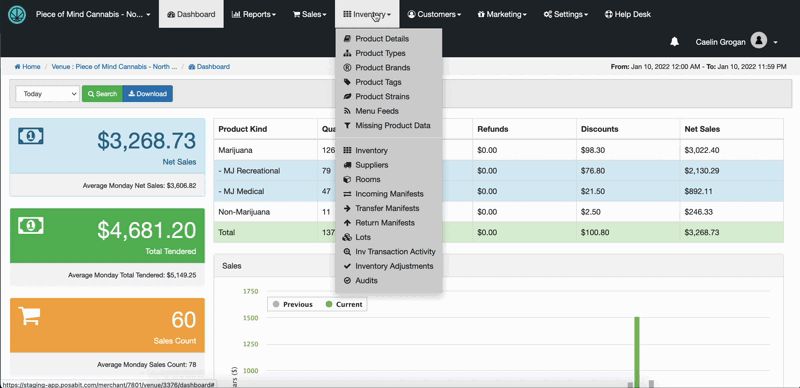
For additional assistance please reach out to POSaBIT support @ 1 (855) POSaBIT OR SUPPORT@POSaBIT.COM
