Product Detail Sharing on Related Products
POSaBIT has recently made some improvements to our product management so you can manage your products more easily. This article will give you a detailed breakdown of the new features & enhancements.
When inputting products, you will no longer need to put in the information for each weight variation. Now, users will be able to fill out the product information once, and our system will link the product to similar products.
Enabling Shared Product Details on Product Types
In order to enable shared product details among related products, you will first need to enable the "Share Product Details of Related Products" flag on each product type. The instructions below walk through where to find this field within the POS portal.
- To enable shared product details, navigate to the the POS portal --> Inventory --> Product Types
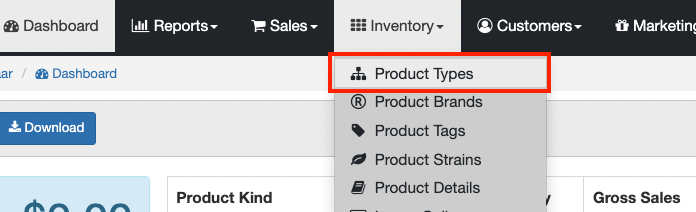
- Select the green Edit button on the product type you would like to enable shared product details for.
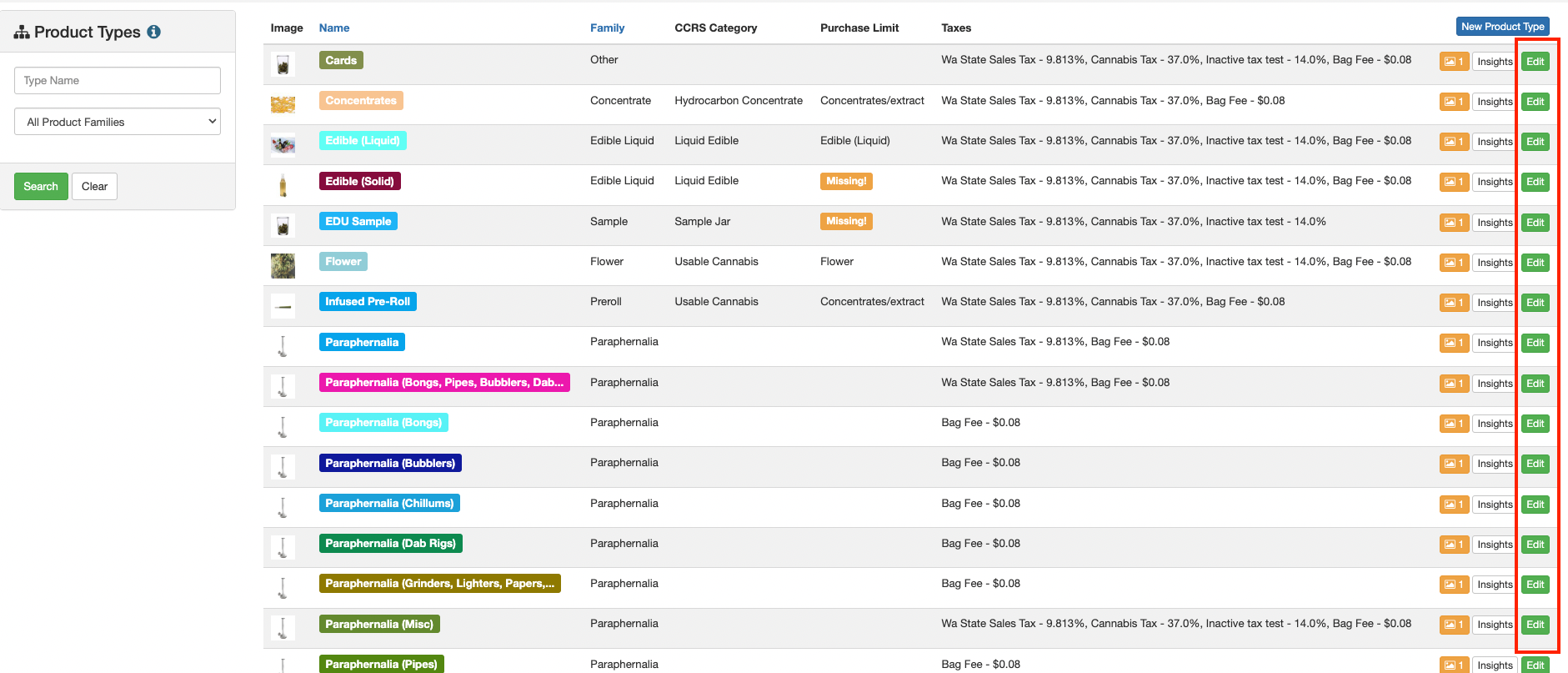
- From the product type you selected, enable the Share product details of related products flag.
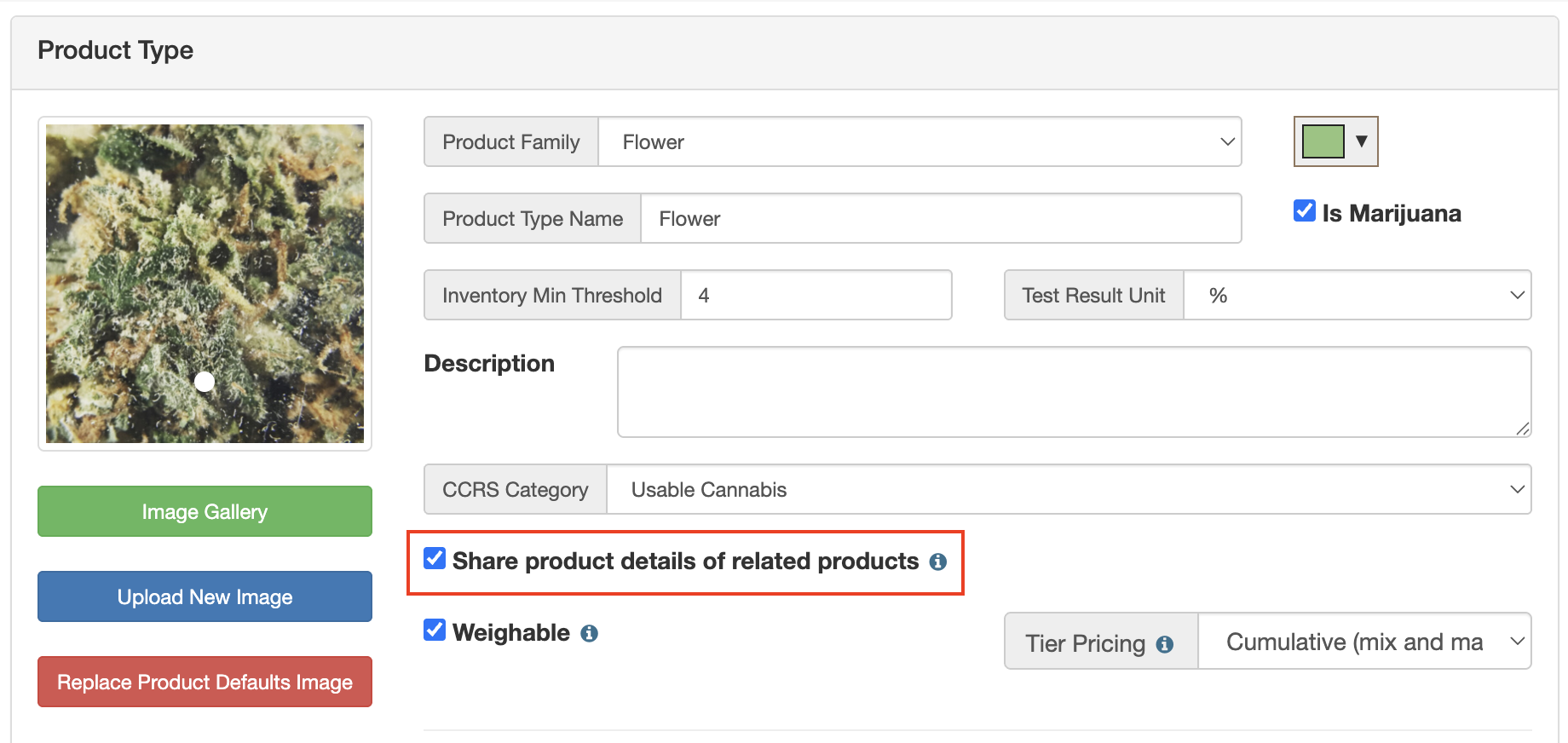
- Click Save and your products will now be shared between similar products.
How to Edit Product Details Across Multiple Related Products
After you have enabled the sharing of product details across multiple products within a specific product type, you can start to update groups of related products. The instructions below will walk you through how to update product details across multiple related products.
- Log in to the POSaBIT POS portal --> Product Details
- Using the filters on the left-hand side, locate a product that you would like to update & is the same product type as what you just updated in the instructions above.
- Once located, select the green "Edit" button on the product you'd like to update.
- Within the "Edit" page for that specific product detail, you will notice two groups of settings. At the top will be the unique product attributes that, when updated, will only affect that specific product detail. At the bottom of the setting form will be the shared product attributes between related products. These fields will not only update the current product details you are looking at but also the equivalent field for any "Related" products as well.Products will show as related if they share the same Brand, Type, and Strain.
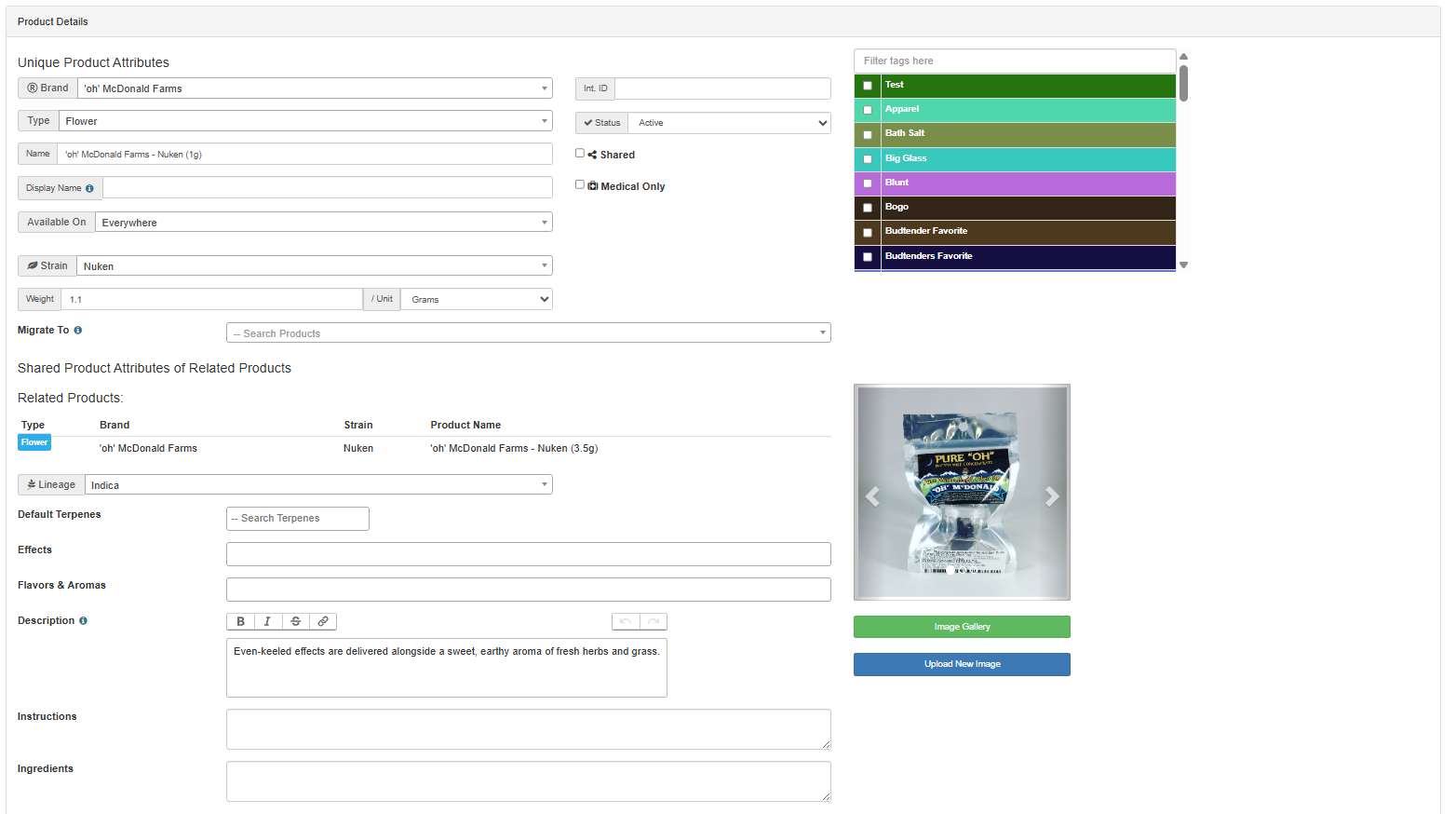
- Once you are done filling out both the unique product attributes as well as the shared product attributes, scroll down to the bottom and select the blue "Save" button to apply the changes.
