How to Order Package Tags for Metrc Migration
Package tags are unique tags that Metrc requires venues to purchase in order to accurately track the sale of all MJ products. Therefore, before you begin your Metrc migration you will first need to make sure you order these tags in advance.
Metrc package tags are printed in Florida and usually take around 7-14 days to arrive after you place your order. Due to this shipping lag, we strongly encourage all venues that are performing a Metrc migration to order your tags as early as possible. Follow the steps below to learn how many package tags you should order as well as how to order the package tags.
Find how many package tags to order:
- Login to the POSaBIT web portal
- Find and select the "Inventory Values" report found under the Reports tab at the top of the screen
- Locate the filter for 'states' found at the top of the report, and select 'active'
- Once active is selected for your 'states' filter, press the green 'Search' button to update the table to only show active packages
- After running the report with the new 'state' filter, select the blue 'Download' button at the top of the report
- A spreadsheet will now download containing all active packages within your POSaBIT system
- Once the download completes, locate the report in your "downloads" folder and open it in Excel
- You will now see a list of all your packages including information such as product tag, room, etc. Next, scroll to the right and locate the "Is MJ" column (This should be column K)
- Select the "K" above the column labeled "Is MJ", this should highlight the entire K column
- Locate and select the "Sort & Filter" button found in the top right hand corner and select "Sort A to Z" from the dropdown menu
- Next, you might see a pop-up window labeled "Sort Warning", ensure that "Expand the selection" is selected then press "Sort"
- Once your spreadsheet has been sorted, select and delete all of the rows that have 'false' in the 'Is MJ' column
- Now that you have removed all non-mj products from your report, you can scroll to the bottom and find the total number of rows
- Multiply the total number of rows you have by 1.35 to find the number of package tags you should order from Metrc
- Your total number of package tags is multiplied by 1.35 in order to provide you with lenience when getting started so you won't have to order additional tags right away
____________________________________________________________________________________________________________
How to order Metrc Package Tags:
- Login in to your Metrc web portal
- Select "Tag Orders" from the 'Admin' dropdown found at the top of the screen
- Click on the button labeled "New Tag Order" found at the top of the table to open a pop-up order window
- On this new window, enter the desired number of package tags that you calculated in the steps above
- Enter in your shipping details and payment method then select the green "Place order" button at the bottom of the pop-up window
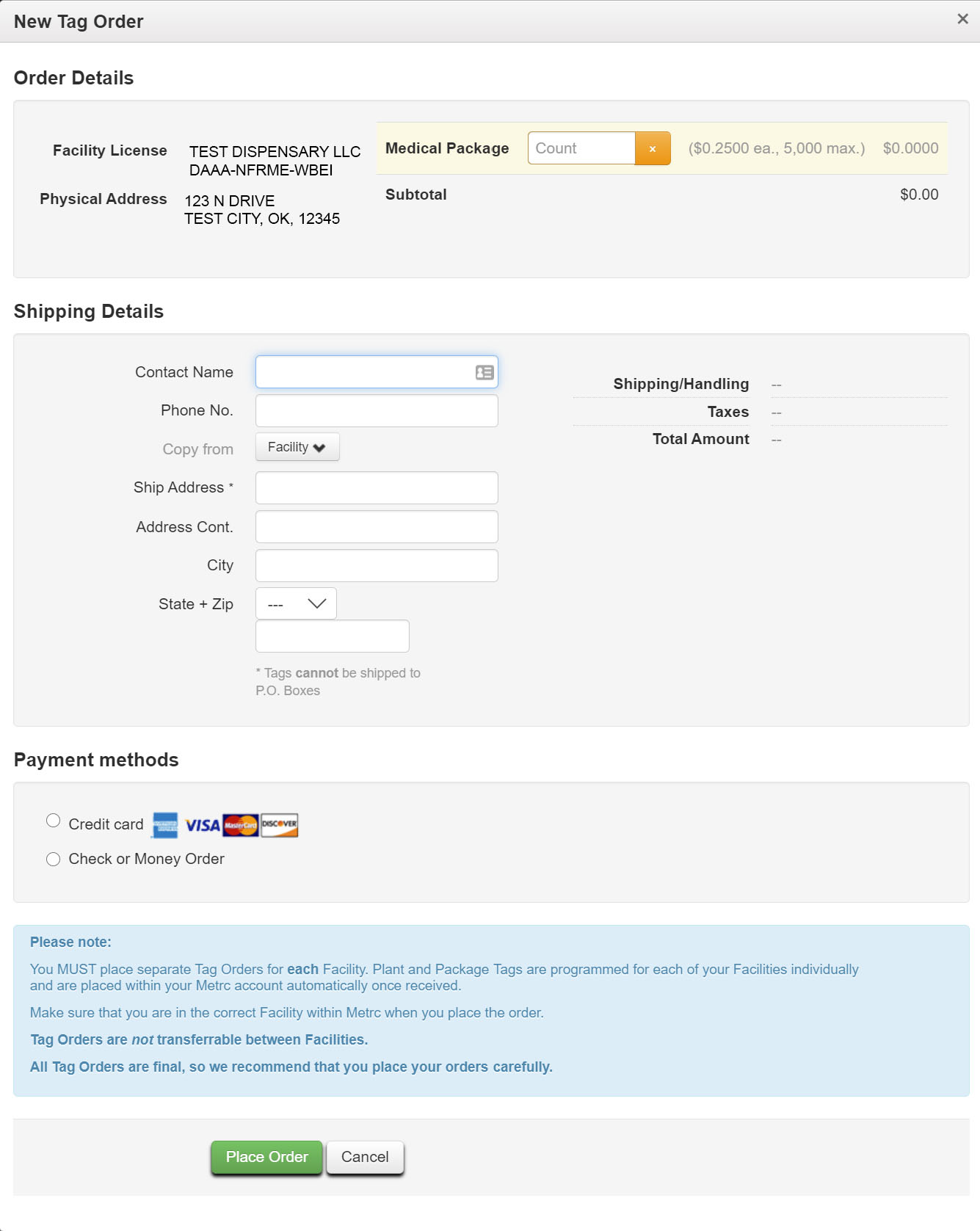
Once you receive your package tags you will need to accept them in Metrc. To learn how to accept your package tags in Metrc click HERE
For additional assistance please reach out to POSaBIT support @ 1 (855) POSaBIT OR SUPPORT@POSaBIT.COM
