Enabling the Initial Weedmaps Integration

As discussed in the integration overview page, the POSaBIT / Weedmaps integration allows for easy two-way communication between both your POSaBIT and Weedmaps accounts in order to save you valuable time while maintaining your venue inventory and product data. Below you will find the steps to enable the Weedmaps integration:
First things first, you will need to locate your Weedmaps WMID number from your Weedmaps portal. This number will be used to link your two accounts so please follow these steps carefully:
- Head to weedmaps.com
- Login to your Weedmaps account
- Once logged in, press the account icon in the top right
 then press “Manage my Business”
then press “Manage my Business” - You should now see a list of all dispensaries under your account
- If you have a merchant account you might see several different venues listed here
- Identify what venue you would like to link to POSaBIT, then write down and/or copy the WMID number
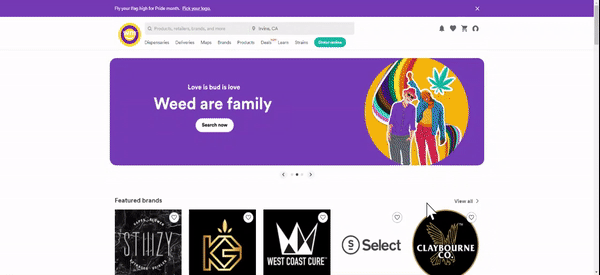
Second, now that you have found your WMID number through Weedmaps, you will need to go enable the integration by entering this number into POSaBIT. To do this please follow the steps below:
- Login to your POSaBIT POS portal
- In the POSaBIT portal, select “Integrations” from the settings drop down menu at the top of the screen
- On the integrations page, press the button labeled “New Integration”
- Next, select “Weedmaps - Ecommerce” from the drop down selector and enter/paste your Weedmaps WMID number into the “Weedmaps Id” field
- Once entered press “Save” to link your POSaBIT and Weedmaps accounts
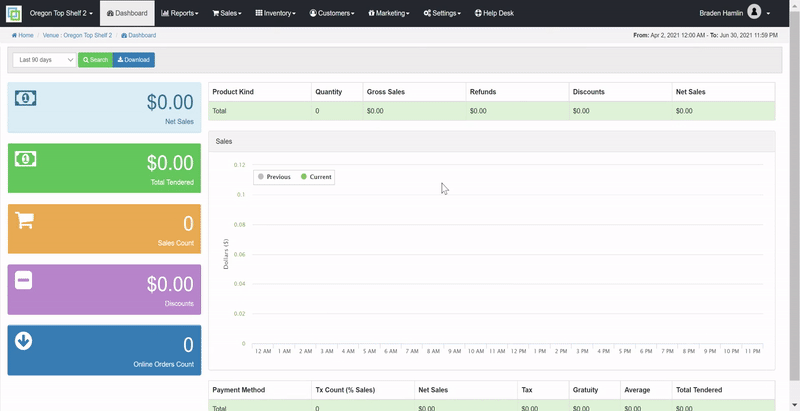
Now that you have enabled the initial Weedmaps integration your next step will depend on the status of your current Weedmaps account. Below you will find links to two separate articles depending on your Weedmaps status:
- If you are a current Weedmaps customer meaning you currently have a live menu with Weedmaps, please click HERE to map your existing Weedmaps products with your POSaBIT inventory.
- If you are a new Weedmaps customer and don't currently have a live Weedmaps menu, please click HERE to start building out your Weedmaps menu.
